Welcome to our website, businessnamegenerator.com. Except that’s not our website, it’s actually 172.66.40.108. Even worse, if you go by our IPv6 address, it’s 2606:4700:3108::ac42:286c. But, nobody likes to remember a string of numbers and dots; that’s why domain names and DNS exist.
In this article, we’ll show you what a DNS is, how DNS works, and what types of DNS services are available.
DNS Definition
A DNS is a decentralized system that translates domain names into IP addresses. Every device on the internet has its IP address, including websites. Essentially, a DNS is like an all-encompassing internet phonebook that holds a record of all websites’ IP addresses that match fully-qualified domain names.
The reason for this is to simplify the use of the internet and user experience. As a business owner looking to register a domain name, all you need to do is choose a name that goes in line with your brand and values instead of trying to get your customers to remember 10+ numbers.
MORE: Domain name trends
How Does DNS Work?
When you type in an address into your browser, your computer communicates with the DNS by sending a query to DNS servers that look for a corresponding IP address. They go through the DNS hierarchy in the following order:
- Root server (usually www),
- The website’s top-level domain (most popular ones include .com, .co, .us, .net, and .org),
- The second-level domain, i.e., the unique part of the website.
Popular websites that have thousands and millions of visitors at all times have multiple IP addresses to make the web traffic run smoothly.
Before you visit a website, your request goes through four different servers in the domain name system.
What is a DNS Server?
A DNS server is a computer application that contains (and can access) a database with public IP addresses assigned to domain names. When you send a query (i.e., type in an address), it is routed to a server, which must resolve it by locating the correct IP address and directing your browser to the correct location to read the website’s data.
There are four types of DNS servers:
- DNS recursor: It’s the “greeting” server that receives queries from clients such as browsers. Also called the resolver, it acts as a client itself and sends queries to the other three server types, assembling the information together before retrieving the IP address to the user.
- Root nameserver: Root servers go through the internet’s DNS root zone and its records to find which TLD and authoritative nameservers contain the matching IP address. They don’t keep the records themselves but point in the right direction.
- TLD nameserver: TLD servers contain information about domain types. If, for example, you’re looking for a .ai domain, the root server will point in the direction of a TLD server that contains IP addresses of .ai websites.
- Authoritative nameserver: The final location of a DNS query. It provides the exact answer, i.e., the IP address you’re looking for. Once it finds the requested data, it sends it back to the recursor, which then communicates the data back to the original client (your browser).
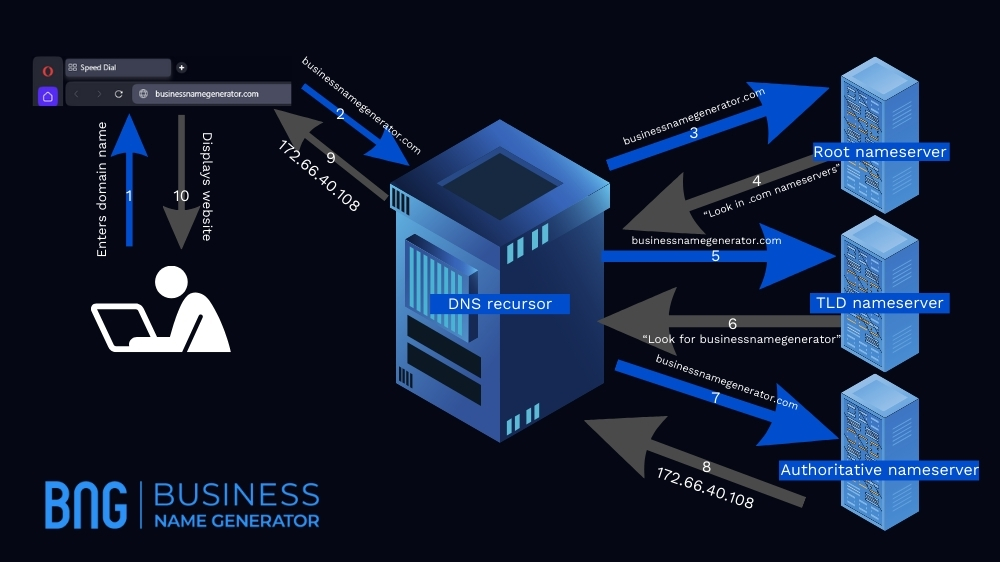
Types of DNS Service
There are two main types of DNS service:
- Authoritative DNS: Authoritative DNS holds all the DNS records that translate domain names into IP addresses. Web developers can access an update mechanism to manage their public DNS names.
- Recursive DNS: Recursive DNS service acts as an intermediary between the client (user) and authoritative servers. In other words, browsers use a recursive service, which, in turn, uses the authoritative one.
Difference Between Authoritative DNS Servers and Recursive DNS Servers
Check out the table below to learn more about authoritative and recursive DNS servers:
| Recursive DNS Server | Authoritative DNS Server |
|---|---|
| Doesn’t store IP address information. | Keeps information on the records. |
| Receives clients’ queries and sends a series of requests to other servers. | Receives requests from recursive servers. |
| Locates authoritative servers with the information clients need. | Goes through its database to find the matching IP address. |
| Sends the information back to the client. | Sends the information back to the recursive server. |
While a recursive server doesn’t contain a DNS database, most have cache memory to store copies of records. This way, it skips some aspects of the query resolution process (e.g., not going to the TLD nameserver) and makes the process faster.
Most DNS server operators run secondary (or slave) servers that are copies of the main authoritative server (called the master server). If, during a DNS query, the master server doesn’t respond, a recursive server will access the slave one, keeping the lookup process smooth and independent of the individual server’s uptime. When the slave servers fail as well, we’ll see the “DNS server not responding” error.
Think of the DNS as a public library. An authoritative server is the book you’re looking for, while a recursive server is the librarian that brings that book to you.
Free vs. Paid DNS servers
When you buy a domain name, you can choose whether you want to use a free or premium DNS server to host the information about your website. Most registrars provide the free version as it covers basic needs.
Don’t know which registrar to pick? Check out our video guide on where to buy a domain name:
If you want your website to be an online presentation of your company or a run-of-the-mill ecommerce platform, you’ll do fine with a free server.
However, if you want to have increased security, personalize your DNS configuration, and make sure your customers can reach your website at all times and at faster speeds, the extra fee for changing your DNS server to a premium one will be worth it.
Check out how the two compare:
| Free DNS Servers | Paid DNS Servers |
|---|---|
| Available to public | Scalable |
| Shared infrastructure (serves a large number of users, affecting performance) | Global infrastructure (globally distributed network, offering low-latency resolution in various locations) |
| Limited features | Advanced features |
| Basic security | Enhanced security |
| Best for: – Personal use, – Limited budget, – Smaller projects, – Basic DNS functionalities. | Best for: – Enterprises and application websites, – High-traffic websites, – Organizations with regulatory compliance, – Advanced DNS management. |
If you opt for a paid server, you’ll receive:
- Two-factor authentication,
- Faster performance,
- Customer service,
- Management interface,
- Secondary DNS,
- Dynamic DNS (automatically updates changes in IP addresses).
MORE: Domain name value
How to Perform a DNS Lookup
A DNS lookup is a process that happens automatically between a client and DNS servers. As a user, you don’t need to know how the process actually works, and it takes seconds to complete. In general, a DNS lookup consists of six steps:
- A user types in a domain name, and the query goes to a DNS resolver,
- The resolver sends a request to a root server,
- The root returns the location of a TLD server that stores information about the specific domain type,
- The resolver communicates with the TLD server, which responds with the address of the authoritative server,
- The resolver sends a request to the domain’s authoritative server, which replies with the matching IP address,
- The resolver sends the IP address to the client.
If you own a domain name and want to examine the nameservers that keep records of your website, you can do a manual lookup on a Windows computer. To do that, you need to:
- Access the Windows command prompt (type cmd in Run),
- Type NSLOOKUP and press Enter,
- Choose the type of record you want to see by entering set type=XX, where XX is the type you want to see,
- Enter the domain name and press Enter.
If you want to bypass the NSLOOKUP command (or don’t have a Windows computer), you can use free lookup tools online that will let you learn about various record types, such as:
- A,
- AAAA,
- ANY,
- CNAME,
- MX,
- NS,
- SRV,
- SOA,
- PTR,
- A+AAAA.
Find IP address for a Website
You can also use the command prompt (or Terminal for Mac users) to learn the IP address of any given website. Just type in “ping domainName.com.” You can also use the NSLOOKUP prompt.
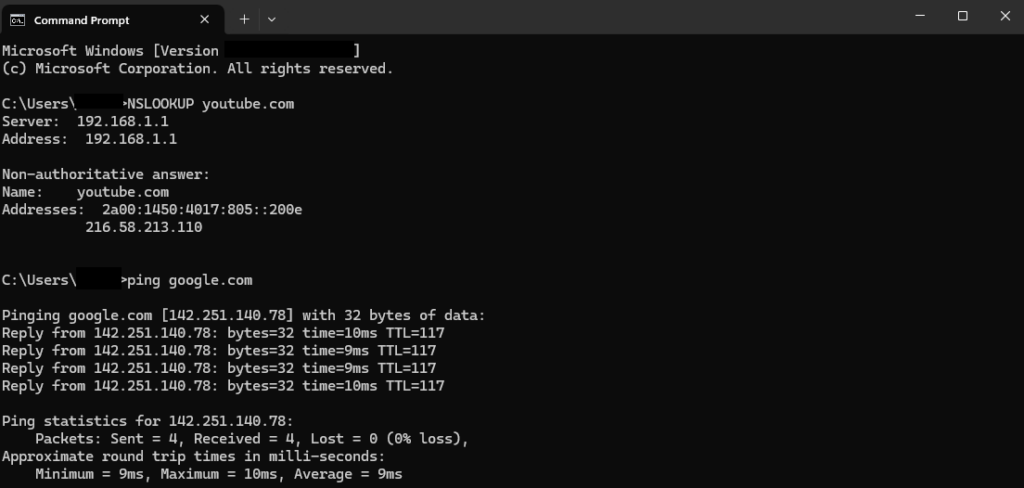
Best Domain Name Servers
Domain name servers differ in the number of features they have, personalization, and the speed of finding the right IP address, such as a shorter time to live (TTL). Some of the most popular and best-working domain name servers include:
- Cloudflare,
- Google Public DNS,
- Quad 9,
- Open DNS,
- Comodo Secure,
- Cleanbrowsing,
- GoDaddy premium DNS,
- DYN,
- DNS Made Easy,
- Edgecast.
DNS Market Size and Leaders
The DNS market is expectedly huge and an ever-growing one. According to 360 Research Reports, the largest manufacturers in the DNS service market are as follows:
- Google,
- Akamai Technologies,
- Cloudflare,
- DNS Made Easy,
- Verisign,
- IBM,
- Oracle,
- AWS,
- Microsoft.
The market size continues to grow, with U.S.-based companies leading the race. In fact, the DDI market (which encompasses DNS, DHCP, and IPAM) as a whole crossed the $1-billion mark in 2018. Research by Statista shows that the DDI market is worth over $3 billion in 2023.
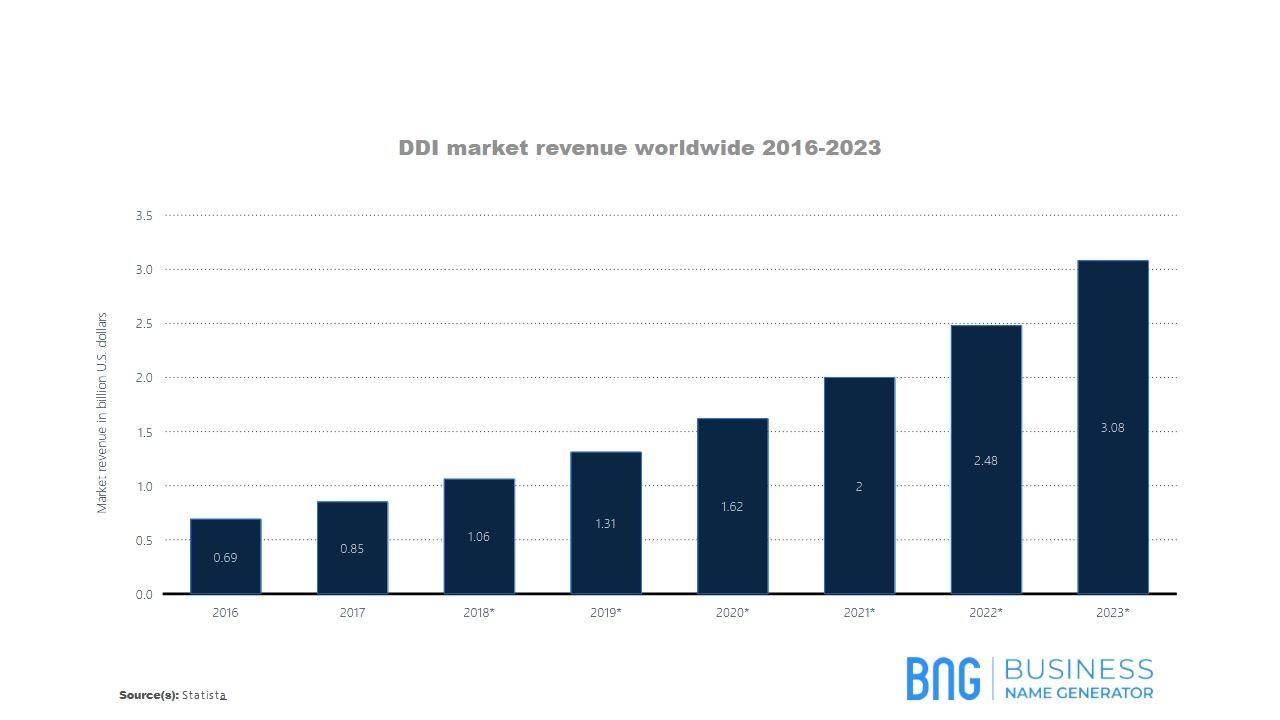
Key Takeaways
The DNS is the backbone of the internet that’s been around since the 1980s. Without it, the internet wouldn’t be human-friendly, and its use wouldn’t be as widespread as it is today.
DNS uses servers to store IP addresses and match them with corresponding domain names to make our lives easier. As a business owner who runs a company website, you can use DNS functionalities to maintain and optimize the running of your website. If you’re not too familiar with how DNS works, it’s best you leave it to a professional.
If you haven’t yet picked out a perfect domain name that will represent your business and values, you can try out our AI-powered domain name generator that creates 1,000+ catchy and memorable name ideas for free.