A fully qualified domain name (FQDN), also called absolute domain name, is the complete address that points to its specific location in the domain name system (DNS).
For example, our domain name is businessnamegenerator.com, while our FQDN would be www.businessnamegenerator.com. Each domain level is divided by a dot, with the highest level being the rightmost one. Let’s break our FQDN down into elements:
- Top-level domain (TLD): .com,
- Second-level domain: businessnamegenerator,
- Hostname (third-level domain): www.
An FQDN can contain a maximum of 255 characters and involve numbers, letters, and hyphens only.
The dots indicate the end of a level in the DNS hierarchy. That’s why actual FQDNs have a “trailing period,” i.e., a dot that comes after the domain type. In other words, our FQDN is actually www.businessnamegenerator.com., with the dot included.
However, when you type in an address you want to visit, you don’t need to include the trailing period. Browsers include it automatically to keep the user experience cleaner.
NOTE
The hostname can be replaced with a subdomain without affecting the FQDN. If you use subdomains for, say, various languages, your FQDN would be en.YourDomain.com, and not www.en.YourDomain.com.
FQDN vs. URL
A URL (uniform resource locator) represents the unique location of a resource. That resource can be an image, page, or blog post. Unlike with URLs, TCP/IP protocols play no role in FQDNs, and they are not involved. In other words, everything that comes before the hostname (usually https://) and after the trailing period (e.g., /blog/how-to-do-xyz.html) is not in the FQDN, but it is in the URL.
MORE: What is a top-level domain
In the example below, FQDN would be www.businessnamegenerator.com., while the URL would be everything from the protocol to the path.
Although many take URLs and FQDNs as the same thing, they differ significantly. Check out the table below to see the differences between the two:
| URL | FQDN | |
|---|---|---|
| Short for: | Uniform resource locator | Fully qualified domain name |
| Represents: | The unique location of a resource | The absolute address of an internet entity |
| Examples: | – Image – Page – Blog post | – Website – Laptop – Mobile device |
| TCP/IP protocols: | Specified | Not specified |
| Path: | Specified | Not specified |
The following image shows the full structure of a URL to help you visualize the difference between the two terms.
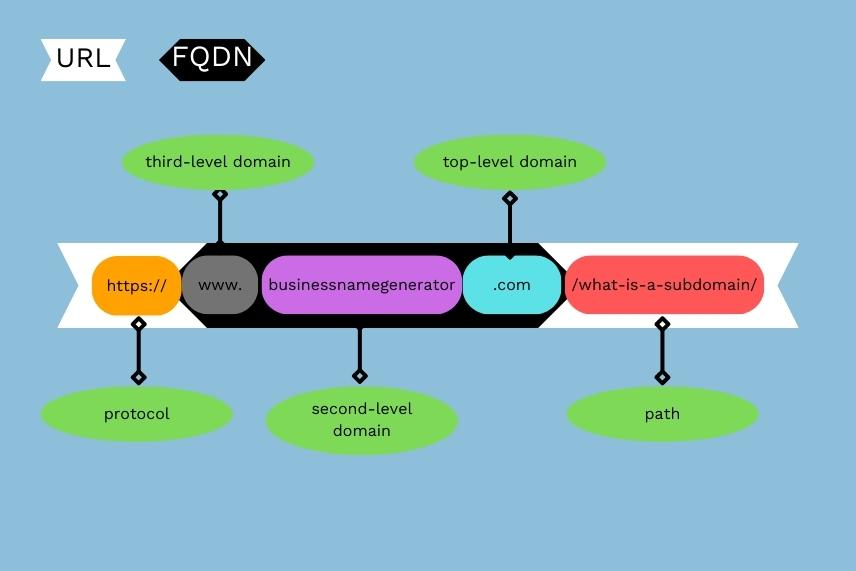
Examples of FQDN
You can use a domain name for other purposes aside from hosting a website. For example, you can use it as an email domain or to set up an FTP client. In that case, the third-level domain would change, and the following would all be examples of an FQDN:
- www.YourDomain.com,
- ftp.YourDomain.com,
- mail.YourDomain.com.
As stated above, the third-level domain can indicate the use of a subdomain, and the FQDN would have the format of [subdomain].[domainName].[TLD]. For example:
- blog.YourDomain.com,
- news.YourDomain.com,
- it.YourDomain.com.
What Is a Partially Qualified Domain Name?
A partially qualified domain name (PQDN) is a domain name that doesn’t contain all the elements of an FQDN. For instance, when you enter www into your browser, you are technically trying to access a PQDN. It gives only partial information to the server that helps you access the right domain.
While technically PQDNs don’t have any practical use, you can use them for branding purposes as long as it includes the domain name itself. For example, if you visit www.businessnamegenerator.com or businessnamegenerator.com, you’ll land on the same page. In both cases, you’re actually visiting the FQDN, but we’ve set it up so that you end up at the same URL.
MORE: How to choose a domain name
The reason for this is that it helps end users memorize domains more easily. When we don’t explicitly mention a third-level domain, we assume it’s www.
Note: this works only for a PQDN that omits the third-level domain. You can’t type in “www.google” and expect to reach the search engine.
When to Use an FQDN
- Installing SSL certificates: If you want to increase your website’s security and allow encrypted connections, you need an SSL certificate. Certificates are only issued to FQDNs, and without one, you cannot get them to work properly.
- Server migration: An FQDN is necessary if you want to change the IP address of your website and migrate your services to a different server. You also need to provide your FQDN when transferring your domain name.
- Connecting to remote servers: When you want to connect to a remote server, your computer communicates with a DNS server, which performs database lookups to locate the remote server. Specifying the FQDN, your query will be resolved, and you can also use it to create virtual machines.
- Establishing remote connections: Every entity that has access to the internet has its IP address, and as such, we can attribute an FQDN to it. Your laptop is one such entity. You can find your device’s FQDN and use it for remote connections. For example, you can access your computer remotely if you know its FQDN (also called full computer name).
How to Find an FQDN
There are multiple ways you can find out what your FQDN is, depending on the system you’re using. You can look up your FQDN on Windows, MacOS, and Linux.
How to Find an FQDN on Windows
There are two ways to do it using Windows 11:
| Finding Your FQDN Using Settings | Finding Your FQDN Using Command Prompt |
|---|---|
| 1. Open Control Panel. | 1. Open Windows Terminal, |
| 2. Click System and Security > System (you can also search for “device name”), | 2. Type ipconfig /all |
| 3. Click Advanced system settings, | 3. Press Enter, |
| 4. Choose the Computer Name tab, | 4. Find your FQDN under Host Name and Primary DNS Suffix. |
| 5. Your FQDN will be in the Full computer name field. |
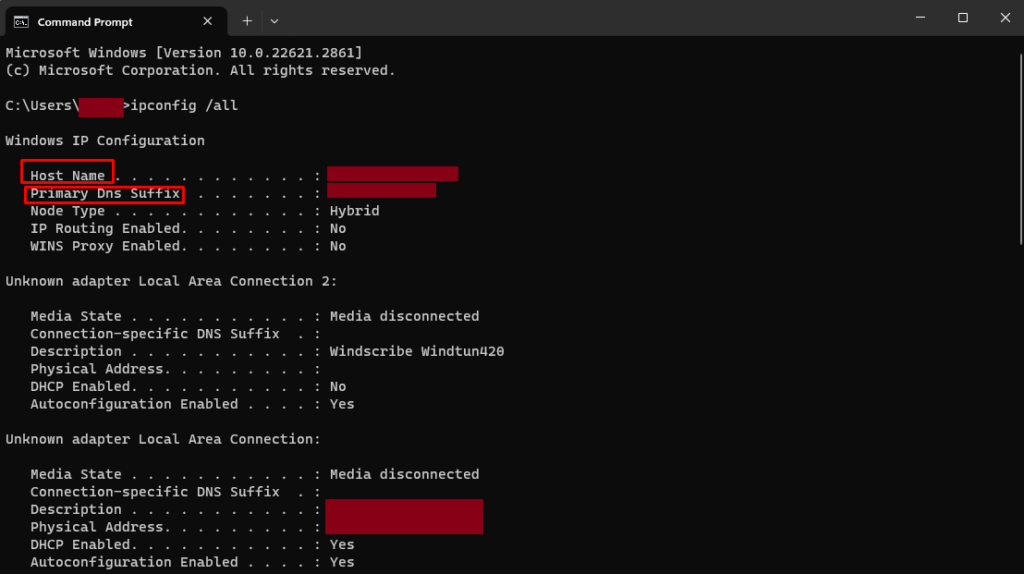
How to Find an FQDN on Mac
If you have a Mac-operated device, you can find your FQDN by:
- Tapping System Preferences in the Dock,
- Selecting Sharing,
- Finding your FQDN in the Computer Name section.
How to Find an FQDN on Linux
To find an FQDN on Linux, you need to open your Terminal and enter the “hostname -fqdn” or “hostname -A” command. Both commands will display your FQDN. You can open the Terminal app by pressing CTRL + ALT + T.
Takeaway Points
Although it’s a mouthful and sounds quite technical, a fully qualified domain name is nothing more than a website address spelled out with all of its elements. Without an FQDN, we would have to memorize IP addresses (i.e., strings of numbers and dots), which would slow down the process of locating and accessing domain names’ servers.
As a business owner, you want to turn your domain name into a brand that’s easy to remember and spell. You can use our free domain name generator to get thousands of AI-powered name ideas that will be catchy and fitting for your industry.